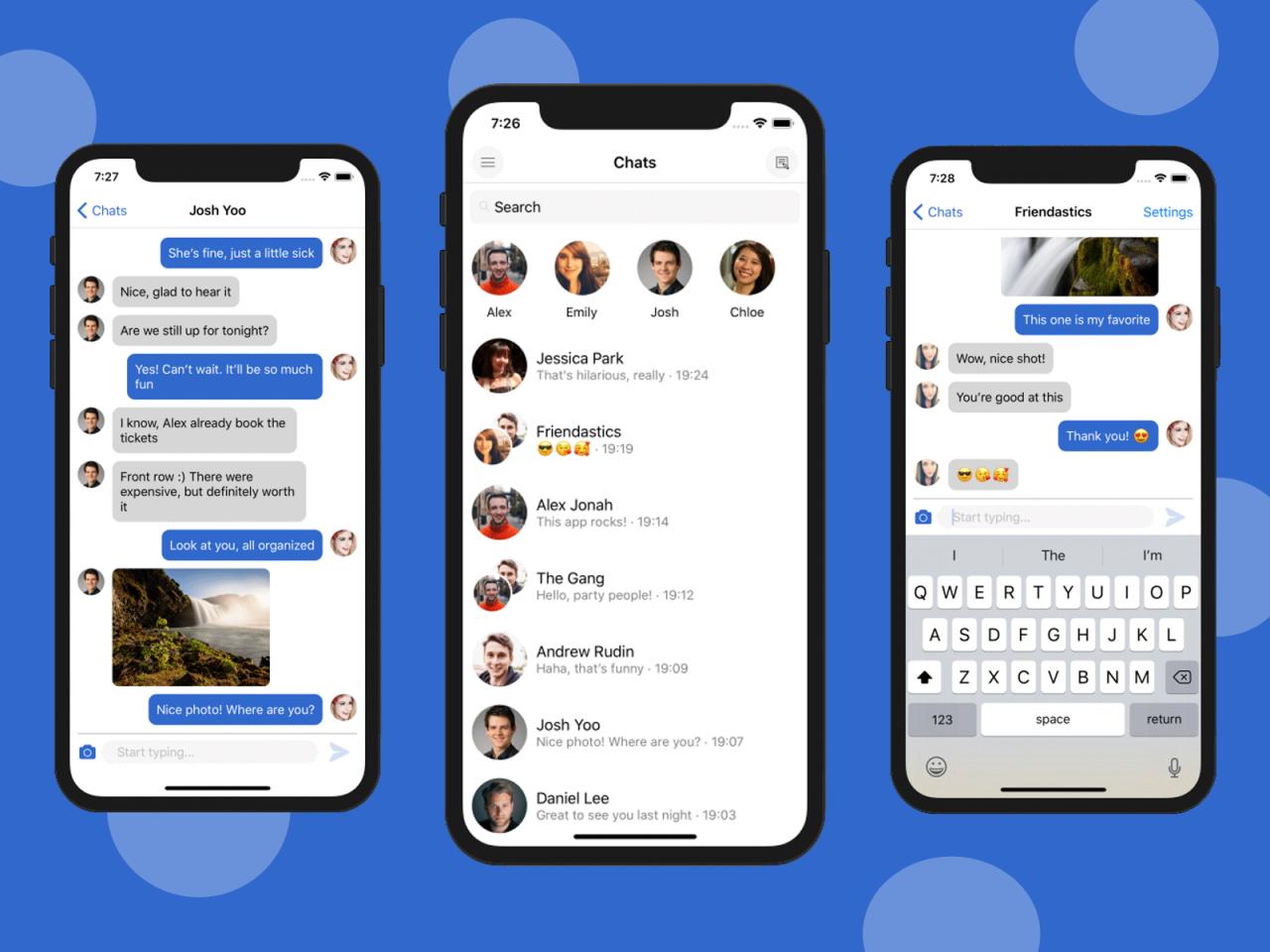Several smartphone brands have been significantly going on with the latest trend to infuse their smartphones with AI, while OPPO is following the same. A while ago, OPPO announced that the brand was eventually planning to bring generative AI features to its Reno 11 series. Now, following the same announcement, the brand has officially begun rolling out the new AI Eraser to all the Reno 11 Series owners, including the Reno 11 Pro, Reno 11, and Reno 11F, respectively. Millions of users have already begun receiving this interesting feature. People might be wondering how to use it. Read on; here you will learn how to use the new AI Eraser function.
Intelligently remove objects with the AI Eraser.
OPPO has created a dedicated AI-centric corner that includes several generative AI features, one of which is the AI Eraser. With the introduction, OPPO significantly aims to democratize some of the best yet powerful generative AI-powered photo editing experiences for all the Reno 11 series audience members. This AI Eraser feature will allow users to accurately remove some unwanted objects from pictures just by drawing a circle around the object.
At times, we often notice some unwanted objects or people photobombing, making our perfectly captured picture look ugly. That’s where the AI Eraser comes in handy. It perfectly removes the unwanted object from your picture using its generative AI capabilities. Also, using some industry-level generative AI functionalities, the Reno 11 series phones will offer more seamless edits by perfectly removing the objects that you don’t want in the picture.
How Do You Use It?
Moreover, it’s so simple to get the unwanted object removed from the picture using the AI Eraser, matching your result. With the AI Eraser, you simply need to draw a circle around the object that you wish to remove. The AI will identify the object and perfectly remove it from the picture, and as a result, you get a perfectly natural-looking picture. Here’s how to:
- Open the Gallery App.
- Now, select the picture from your gallery.
- Tap on the Edit option listed below.
- Here, from other options, choose the AI Eraser option.
- Then, draw a circle around the object that you wish to remove.
- The AI will analyze the picture and intelligently remove the object from the picture.
- Once you are satisfied, you can tap on the tick mark, followed by the Save button.

“If you like this article follow us on Google News, Facebook, Telegram, and Twitter. We will keep bringing you such articles.”