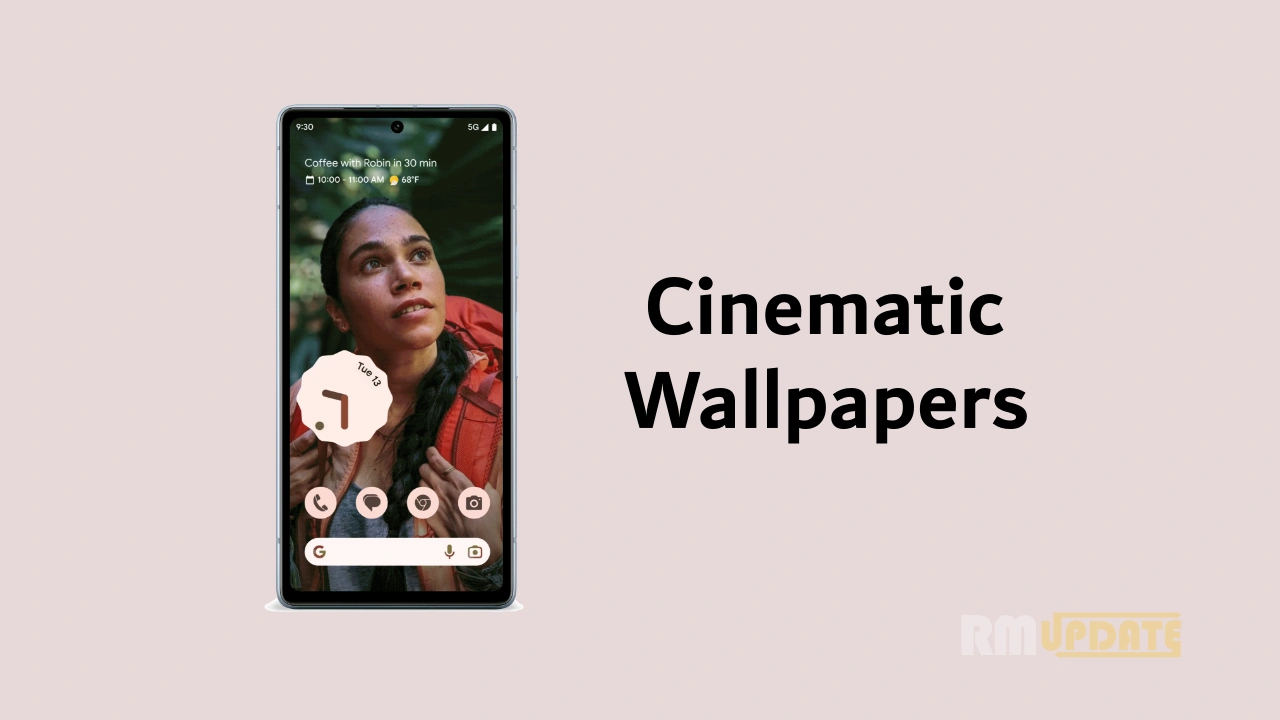So want to update Realme phone to the latest software version. Then you come to the right place. Should you update the software version? Almost every smartphone receives notifications of system updates. You may wonder whether you should update your device.
The benefits of system updates include:
- Optimizing system performance.
- Prolonging your battery life.
- Developing compatibility with more third-party apps.
- Enhancing the system stability.
Update your Realme smartphone
There are four ways to update your device.
PRE-REQUISITES
- Back up your data before update.
- Plug your Realme phone into power, or keep the battery level over 40%.
- The update process takes some time. Do not operate or power off your device during the process.
- DO NOT root the phone yourself, for that might cause damage to your system, and the warranty service will be terminated immediately.
Update your Realme phone
1. Connect to a working Wi-Fi or Mobile network. The system will automatically show new update if any. You can see a notification on the “System updates” icon, otherwise, it will show “It is already the latest version”.
2. Download the firmware. Download under a Wi-Fi network to avoid the consumption of your mobile data.
3. Click System Updates. Your device will reboot and start updating, which will take a few minutes.
Update with SD Card (Recovery Update)
Update with SD card is mainly used if the phone freezes at a certain interface or OPPO logo, or can’t boot but can get into Recovery Mode.
1. Go to OPPO Official Website > Click Support > Software Updates, download the firmware to the root directory of your SD Card (A root directory is a top-most directory in the SD Card file systems).
2. Insert your SD card, then power off the phone.
3. Press and hold the Power and Volume Down buttons, until your phone enters Recovery Mode.
4. Under the Recovery Mode, click [Install from storage device] > [Install from SD], find the update package.
5. Click the firmware. A confirmation message will appear on your screen. Click Yes. Your device will reboot and start updating, which will take some time.
Online update (keep data)
For ColorOS 5.0 and above, Online update (keep data) in Recovery Mode is to download the firmware of the latest system, which is the same as going to the website to download firmware. Before that please be sure that Wi-Fi is connected and sufficient battery power.
1. Press and hold the Power and Volume Down buttons, until your phone enters Recovery Mode.
2. Under the Recovery Mode, click [Online update (keep data)], connect Wi-Fi and please do not perform other operations in the process until after a successful update.
Update with the assistance of local Realme Service Center
If you can’t update by yourself, please backup the important data, bring your mobile phone, invoice and warranty card and go to the local Realme customer service center to ask professional maintenance engineer for help. To find the nearest service center, you can go to the Realme official website > Support > Service Center.
I hope you understand all the process about How to update Realme phone to the latest software version.
For The Latest Activities And News Follow Our Social Media Handles:
Facebook: RealmeCommunity
Twitter: RealmeCommunity
Telegram : RealmeCommunity