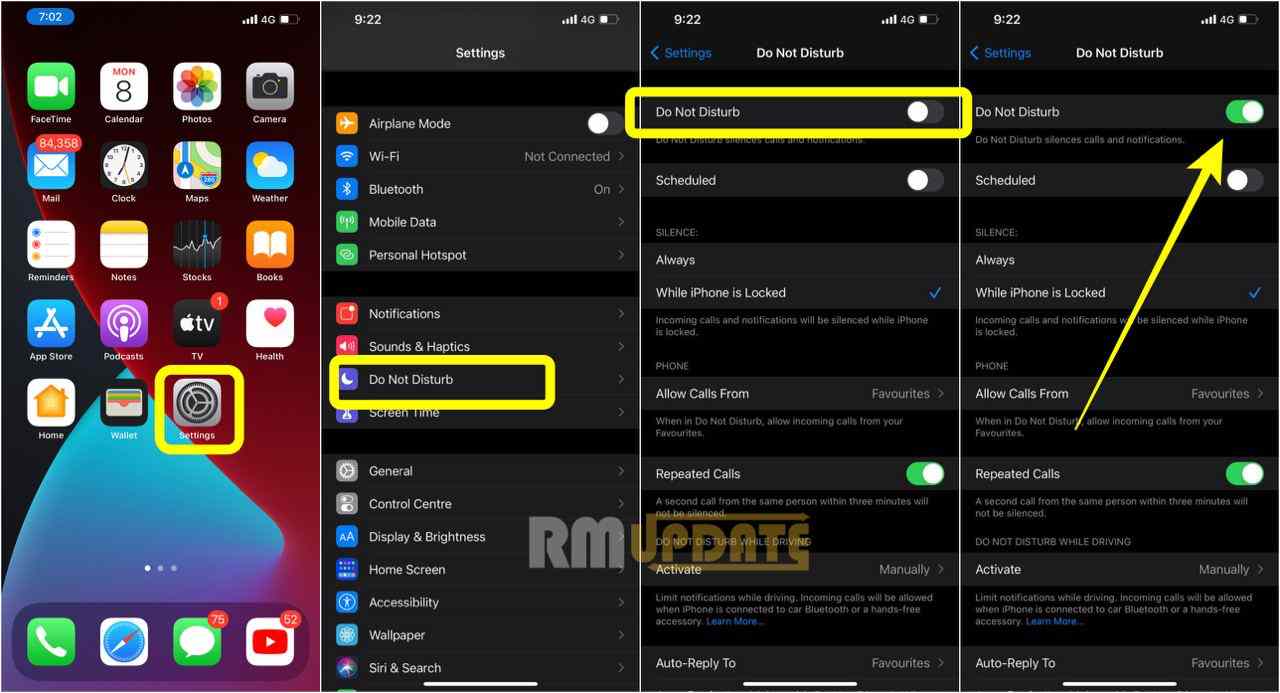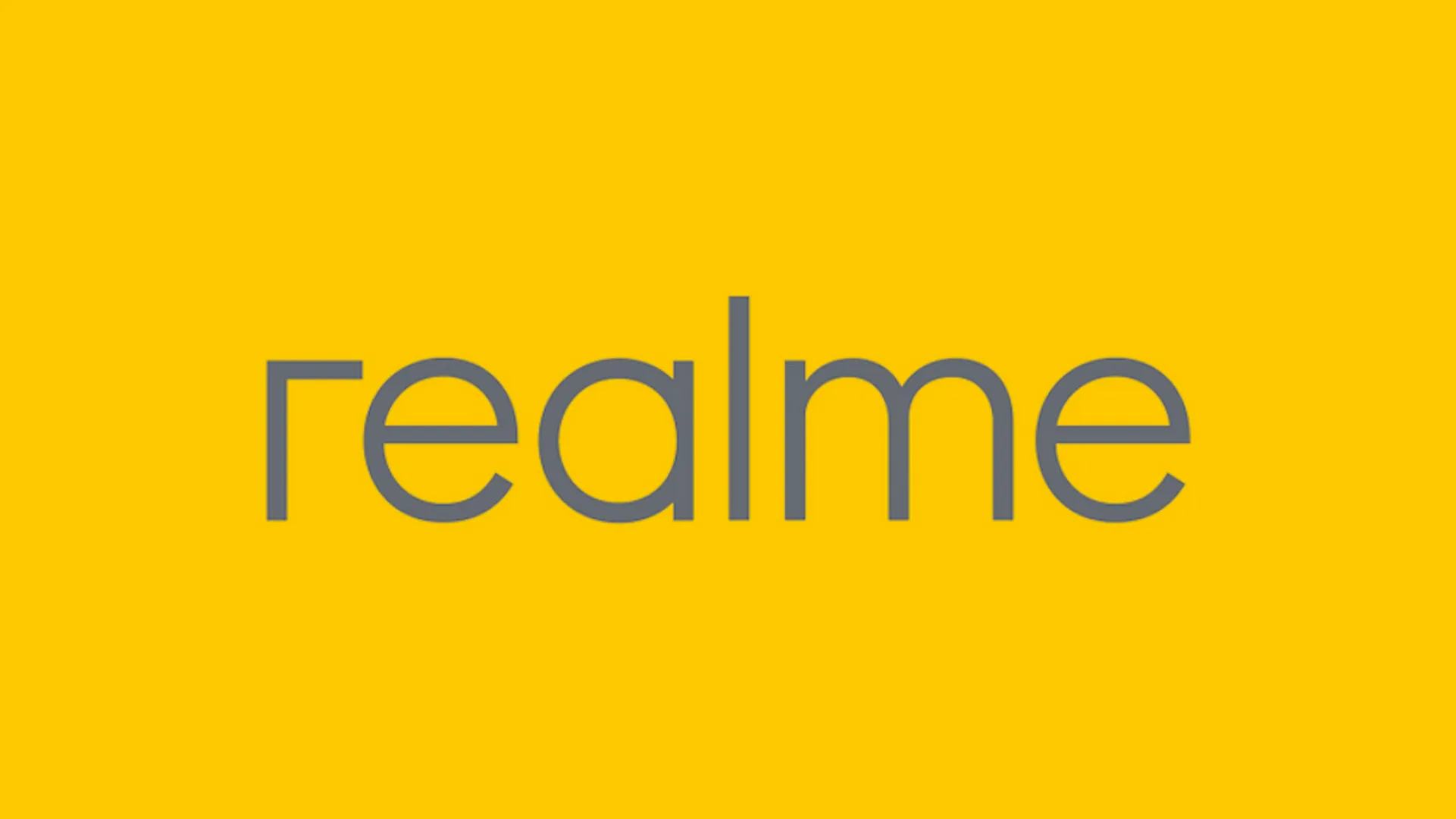The Do Not Disturb feature mutes all calls, alerts, and notifications on your mobile device. You have the option of customizing which notifications, alerts, or calls you to wish to have to go through when the Do Not Disturb option is selected. Here you can check out How to Use Do Not Disturb on your iPhone 12 Series.
How to Use Do Not Disturb on iPhone 12 Series
- Go to Settings.
- Tap Do Not Disturb
- turn on Do Not Disturb manually or set a schedule.
Change your settings According to you
If you don’t want to be disturbed at a certain time, you can set a schedule. Tap Settings > Do Not Disturb, then turn on Scheduled and set a schedule. You can also choose when you want to receive alerts, calls, and notifications:
- Silence: Choose to silence calls and notifications always or only when the device is locked.
- Allow Calls From: Allow calls from everyone, no one, your favorites, or specific contact groups stored on your device or iCloud.
- Repeated Calls: If someone calls you twice within three minutes, the second call isn’t silenced.
And that covers everything in this guide. Please keep posted for more comprehensive tutorials, tips, and tricks that will help you make the most of your new iPhone smartphone.
Read more tips and tricks,
How to Adjust the Audio on iPhone 12 Series [Tips and Tricks]
How to manage notifications in iPhone 12 Series [Tips and Tricks]
How to set up a Personal Hotspot on iPhone 12 Series [Tips and Tricks]