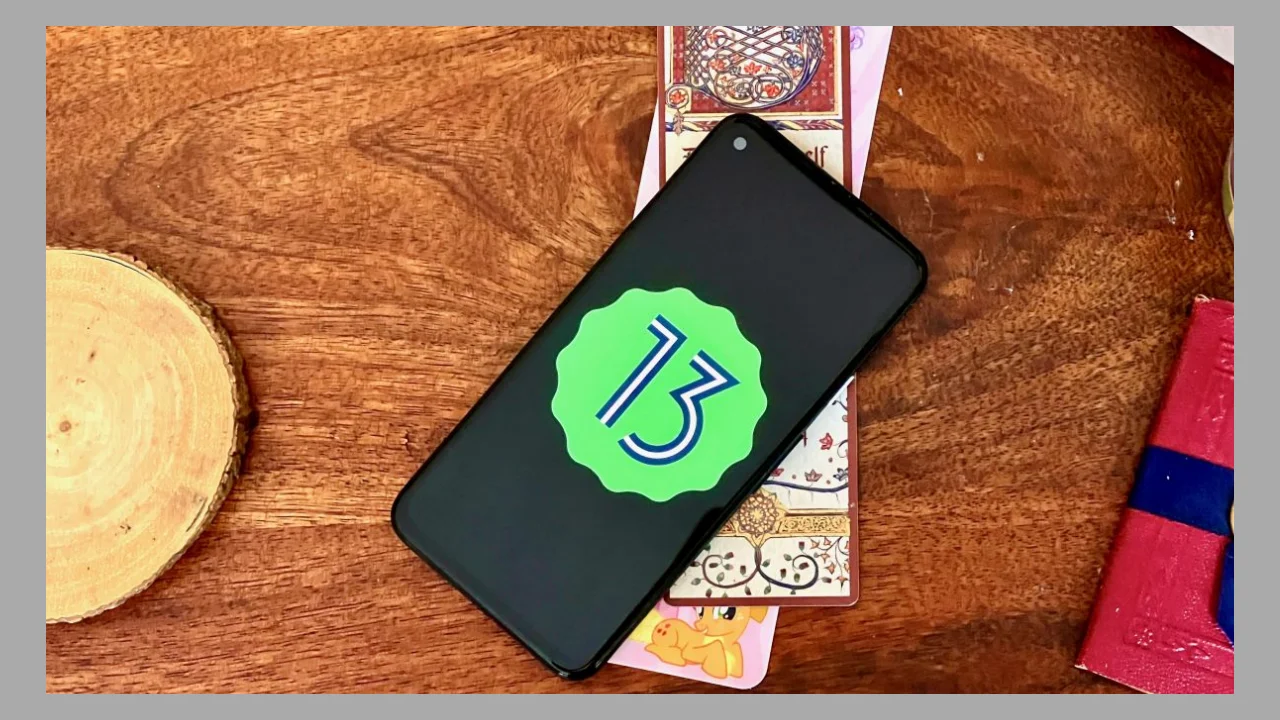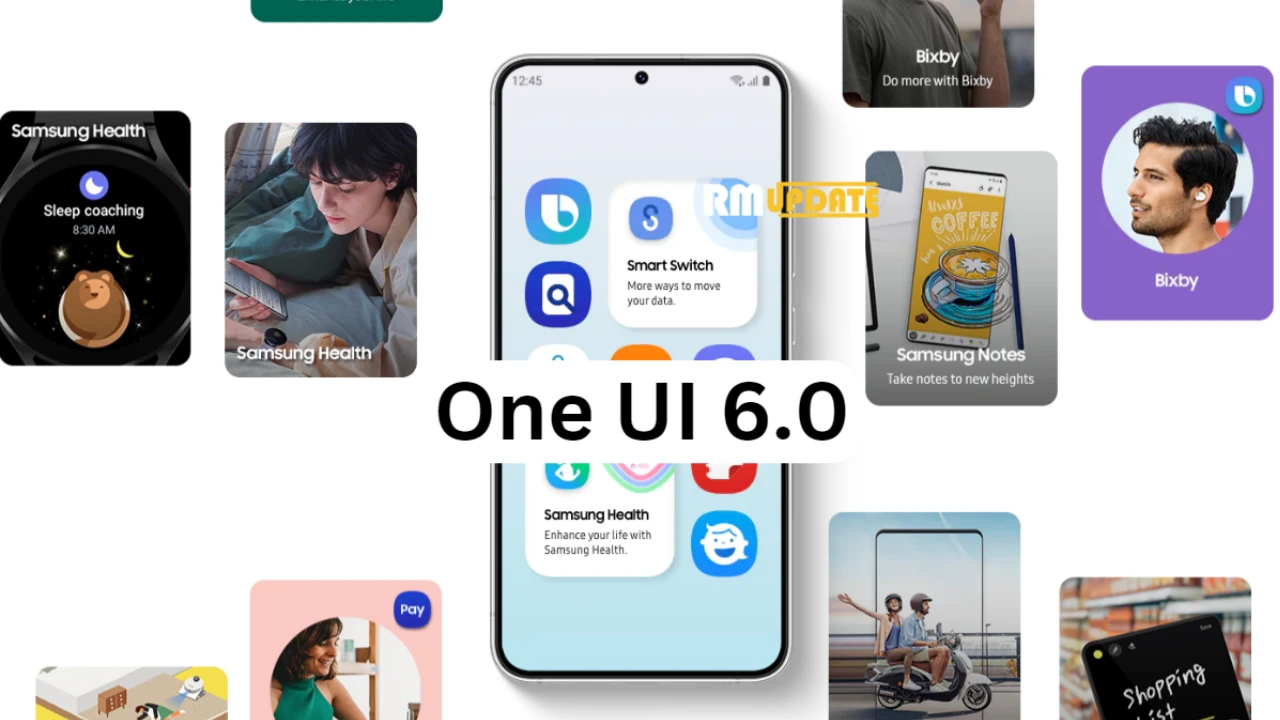The Apple id is the username for several iOS applications such as App Store, iTunes Store, Apple Books, iCloud, and many other Apple services. As there are so many passwords to remember, it’s quite natural that at times it happens that we forget our Apple id password. Also, you don’t care about remembering the passwords as the Apple id is always logged into your account.
In case you have forgotten your Apple id password and cannot access various Apple services that require the password. You can easily recover your account. So you don’t have to worry, as we have a guide on recovering your Apple id password using your phone number.
Through Apple’s advanced technologies and better user-friendly interface, it is very easy to resolve the problem of your Apple id password problem in no time as Apple offers several methods to recover your password easily.
How Can You Recover your Apple ID Password using your phone number?
Forgot your Apple id password don’t worry; it’s easy to recover in the settings app, thanks to two-factor authentication. Here’s how?
Reset Apple Id Password Using your phone number:
- Firstly open the Apple Support application.

- Then tap on the Password & Security option.

- Select Reset Apple id password and tap Get Started.


- Enter your Apple id linked or your email linked with your account and tap next.

- Now enter your phone number and select next.
- After entering the phone number, you will receive a verification code. Could you enter it?
- Next, when it asks, enter your iPhone’s passcode.

- At last, enter the new password of your Apple ID and tap on Finish to confirm.

Reset Apple Id Password Without using your phone number:
- First, open Settings and tap on your name.

- Now, tap Password and Security.

- Then click on Change password.

- Enter your device passcode.

- Now, enter your new password on both fields.

- Tap Change.

“If you like this article follow us on Google News, Facebook, Telegram, and Twitter. We will keep bringing you such articles.”