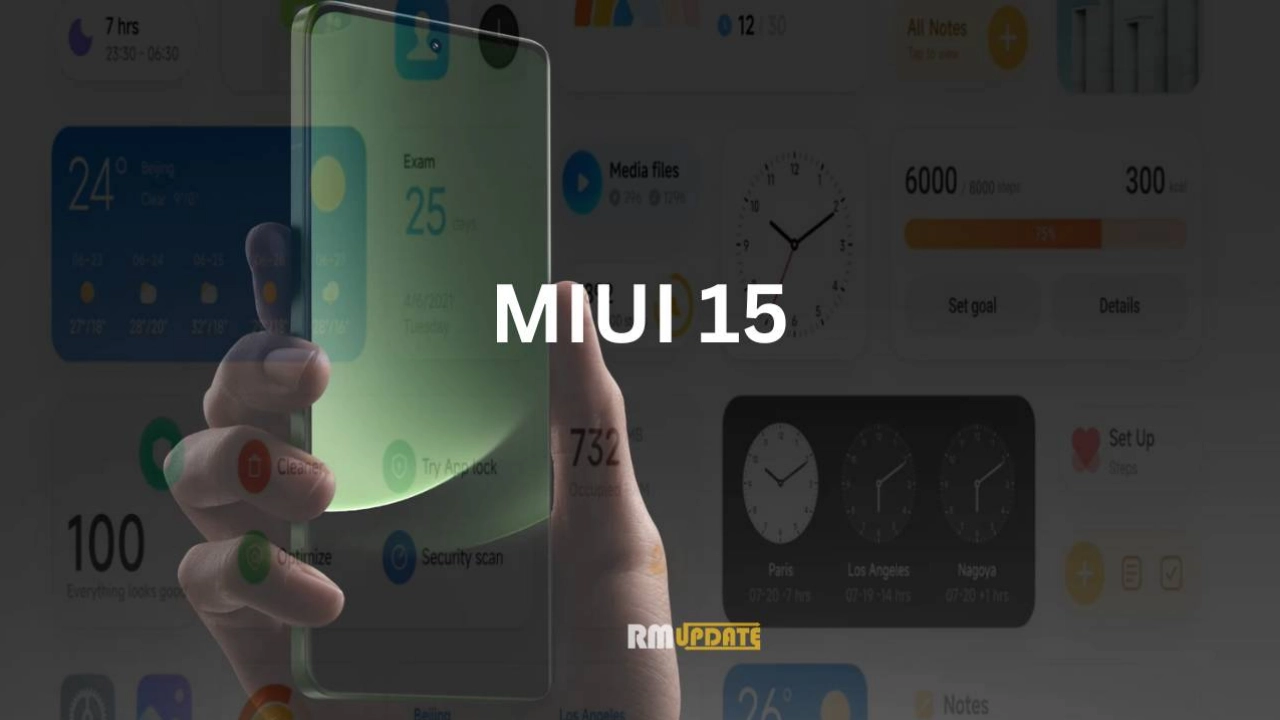Sometimes, we cannot answer someone’s call, and they have left an important message on our voicemail inbox. But it becomes very annoying when you try to listen to the message and your Voicemail suddenly stops working. In that case, it needs to be fixed urgently because you curiously want to know what the message was. So here are some troubleshooting tips to fix Voicemail not working on your iPhone.
Troubleshooting Tips for Voicemail Not Working on an iPhone:
Here we have shared with you 8 ways in which you can fix your iPhone Voicemail not working issue:
- Set up your Voicemail:
Ensure that your Voicemail is set up correctly on your iPhone. Here are the steps with which you can check:
- Open the Phone app.
- Press the Voicemail tab.
- If it hasn’t been set up, then Press the Set up now option.
- Now follow the on-screen instructions to create a Voicemail password and choose or record a greeting.
- Set up your Custom Greetings:
Another option you can try is setting up your Custom greetings. Here’s how:
- Launch the Phone app.
- Now press the Voicemail tab.
- Select the Greetings option.
- Now, on the Greetings screen, you should see a checkmark for Default or Custom.
- If it is currently set to the Default, then press Custom.
- To preview your greetings, tap Play.
- To record a new Greeting, press Record. Record your Greeting.
- Now encourage Stop when you are done.
- Then at last, tap on the Save option.
- Check call forwarding:
Another reason behind the Voicemail not working on your iPhone might be that you have enabled the Call forwarding option, and your calls are being directed to another phone number instead of going to your Voicemail.
- Open the Settings app.
- Select the Phone tab.
- Then select the Call forwarding option.
- Now, on the Call forwarding page, check your forwarding status.
- If your Call forwarding is enabled, tap the toggle to turn it off.
- Test your Voicemail:
If nothing works out in fixing your Voicemail not working on your iPhone, then there might be a problem with your Voicemail services at your cellular carrier. Here’s a quick way to check:
- Go to the Phone app.
- Tap on the Keypad button at the bottom.
- Hold “1” until your iPhone dials your Voicemail.
- Contact your cellular provider’s customer support if your phone cannot connect to your Voicemail.
- Reset your Cellular services:
Resetting your cellular services can help resolve the Voicemail not working on your iPhone. Here’s how you can reset it:
- Swipe down to open the Control center from the top of your screen.
- Tap on Airplane mode.
- Now, wait for a few minutes.
- Then turn the Airplane mode back off.
- Next, wait for the cellular radio to reconnect and try your Voicemail again.
- Close and Reopen the Phone application:
A temporary software glitch can often be quickly resolved by restarting the device or the misbehaving application. Now, if you have come so far, trying all the above-mentioned troubleshooting tricks and your Voicemail still doesn’t work, try to either turn your iPhone off, wait a minute and turn it back on, or close the Phone app, and then start the Phone app again. So, if your Phone app is suffering from a minor software issue, then it might work properly now.
- Check Carrier Settings:
Cellular carriers update their settings occasionally. Usually, these updates are installed automatically, and you don’t need to think about it. If an update doesn’t get installed, though, it’s possible it could be interfering with your Voicemail. You can update your Carrier settings manually through the settings app.
- Reset your Network Settings:
Now, if your Voicemail service appears to be expected, but it’s still not working on your iPhone, you can try resetting your iPhone’s network settings. Meanwhile, if nothing is working your way, then this is probably the last option, as it will reset all your network settings, including your Wi-Fi networks and their passwords. Now, if you want to try it, though, you need to do this:
- Open the Settings app.
- Scroll to and press General.
- Now select the Transfer or Reset iPhone tab.
- Then tap Reset.
- Now select Reset Network Settings.

“If you like this article follow us on Google News, Facebook, Telegram, and Twitter. We will keep bringing you such articles.”