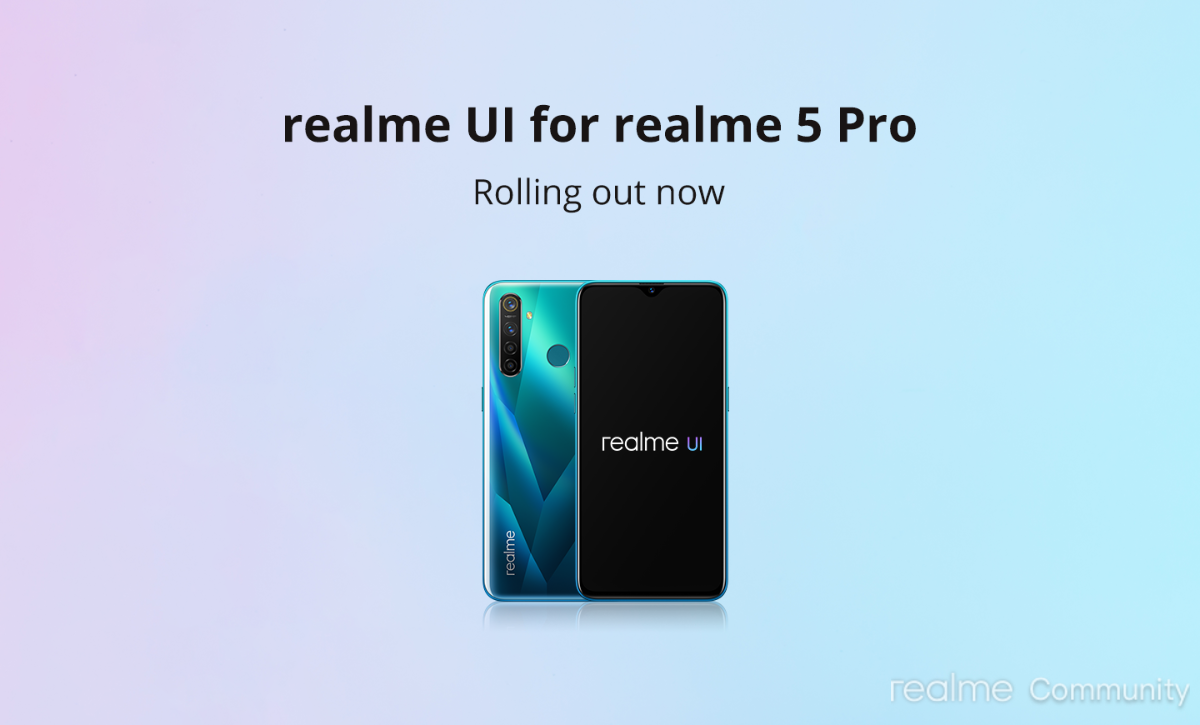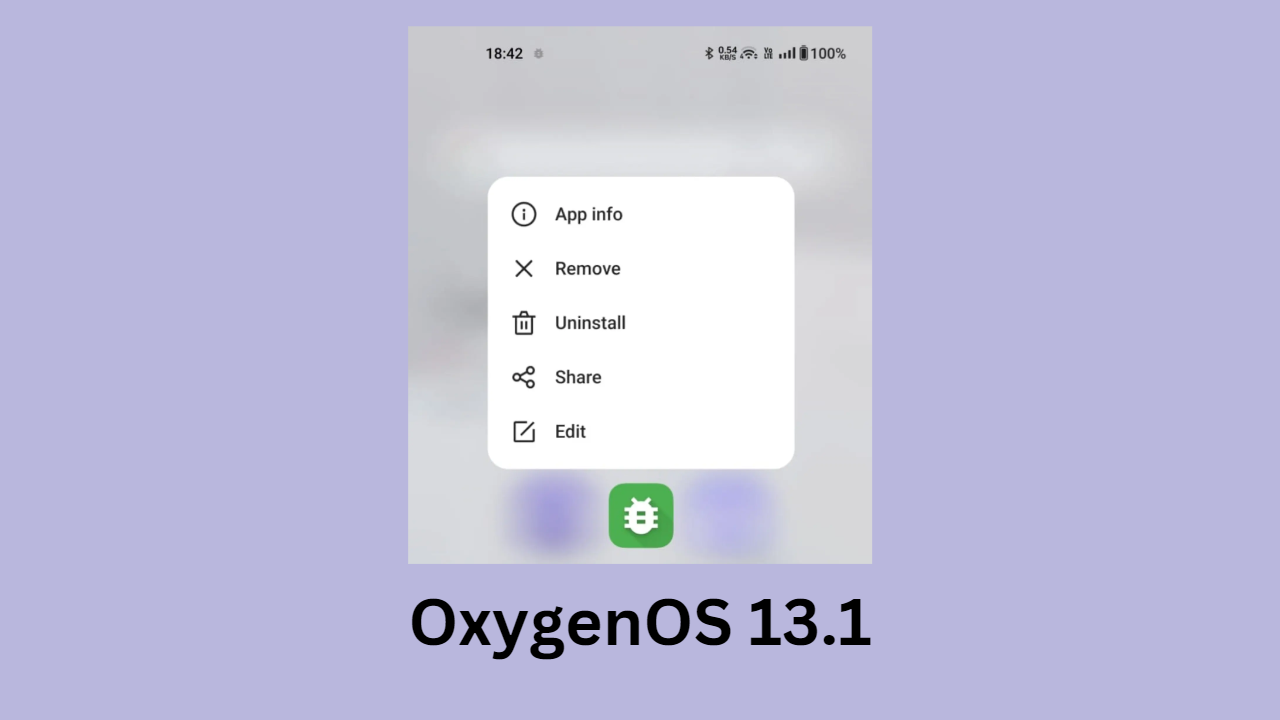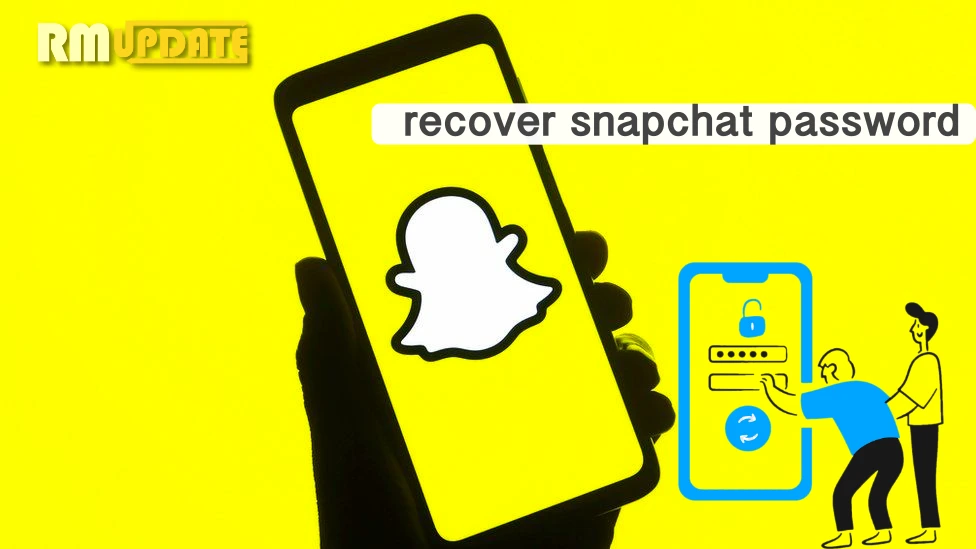If you own a Playstation 4 and want it upgraded with a new one, You should definitely get your hands on its next iteration, the PlayStation 5, which comes with some amazing functionalities and features. With that, there comes the necessary process of transferring all your saved games and other data from your old PlayStation 4 to your newer PlayStation 5. Well, if it’s so, then read on to learn more about how you can transfer all your games and data from your PS4 to your PS5, respectively.
The PlayStation 5 is an amazing gaming console, but simultaneously, you would have to transfer all your games and other essential data from your older PS4 to the PS5, as this will allow you to pick exactly from where you last left on your brand-new gaming console. Here, you will learn about different ways that will help you seamlessly transfer your data to your new PS5.
How Can You Transfer Data From Your PlayStation 4 to Your PlayStation 5?
Well, there are three different methods for transferring the games and data. The first method includes transferring data over the Wi-Fi connection, while the other involves transferring data using cloud storage and data transfer using an external storage device, respectively. Through both of these methods, you can easily transfer all your data from your PS4 to your PS5 during the upgrade.
Transferring data over the Wi-Fi connection:

The fastest and most effective method of data transfer is through a Wi-Fi connection. When setting up your latest PS5, you will need to transfer all your data. However, you can also skip this step and perform the process later on. In contrast, follow the steps mentioned below in order to transfer your data from PS4 to PS5 over a Wi-Fi connection:
- Switch on both the gaming consoles and connect them to the same network using the Wi-Fi connection.
- On your new PS5, head to Settings.
- Then, select the system option.
- Click on System Software and select the Data Transfer option.
- Now, click Continue.
- Here, you need to choose the PS4 console from which you are transferring the data.
- You will be prompted with “Prepare for Data Transfer” on your PS5.
- Now, just press and hold the Power button on your PS5 until you hear a short beep sound.
- Finally, on your PS5, select all the data you want to transfer. While the transferring process is initiating, the gaming console will automatically restart.
- After completing the transfer, you can now switch off your PS4.
Transferring data through cloud storage:
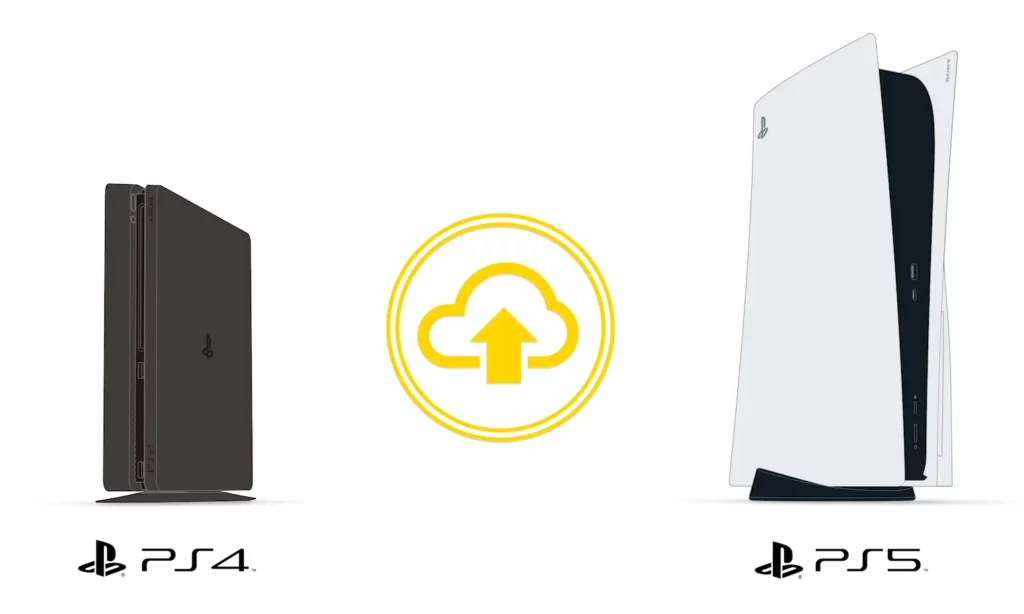
Another method consists of transferring the games and data through cloud storage. This requires you to have a PlayStation+ account, as it allows the console to automatically save all the games online while also allowing you to easily access your data. Here’s how to do so:
- First off, back up all your PS4 data before you initiate the transfer process to the PS5. For this, go to Settings >> Application Data Management >> Saved data in System Storage >> Upload to online storage, then finally choose the games that you want to back up.
- Now, to recover your data from your PS4’s cloud storage:
- Head to Settings.
- Click on the Saved Data and Game/App Settings tab.
- Choose Saved Data (PS4).
- Then, tap on Cloud Storage.
- Here, select Download to Console Storage.
- Also, you can choose to download the game files all at once or individually.
Transfer data using an external storage device:

This method perfectly works for those who don’t have a PlayStation+ account. You can even transfer your data to an external storage device. You will require an external hard drive or a USB flash drive. The more games will be played, the more space the game will take, so make sure that you have an ample amount of storage available on your external cloud storage device, which will allow you to download more and more games. Here’s how to:
- First off, just insert your hard drive into the USB port on the PS4.
- Then, on your PS4, go to Settings.
- Select the Application Saved Data Management option.
- Now, tap on the Saved Data in System Storage option.
- Then, choose the Copy to USB Storage Device option.
- Now, select the game files that you want to move to the hard drive.
- Then click on the Copy option.
- After completing the copying process, remove the hard drive from your PS4 port and insert it into the USB port of your PS5.
- After inserting the hard drive on your PS5, head to Settings.
- Then, tap on the Saved Data and Game/App Settings tabs.
- Choose Saved Data (PS4), and tap on the USB Drive option.
- Finally, tap on Copy to Console Storage.
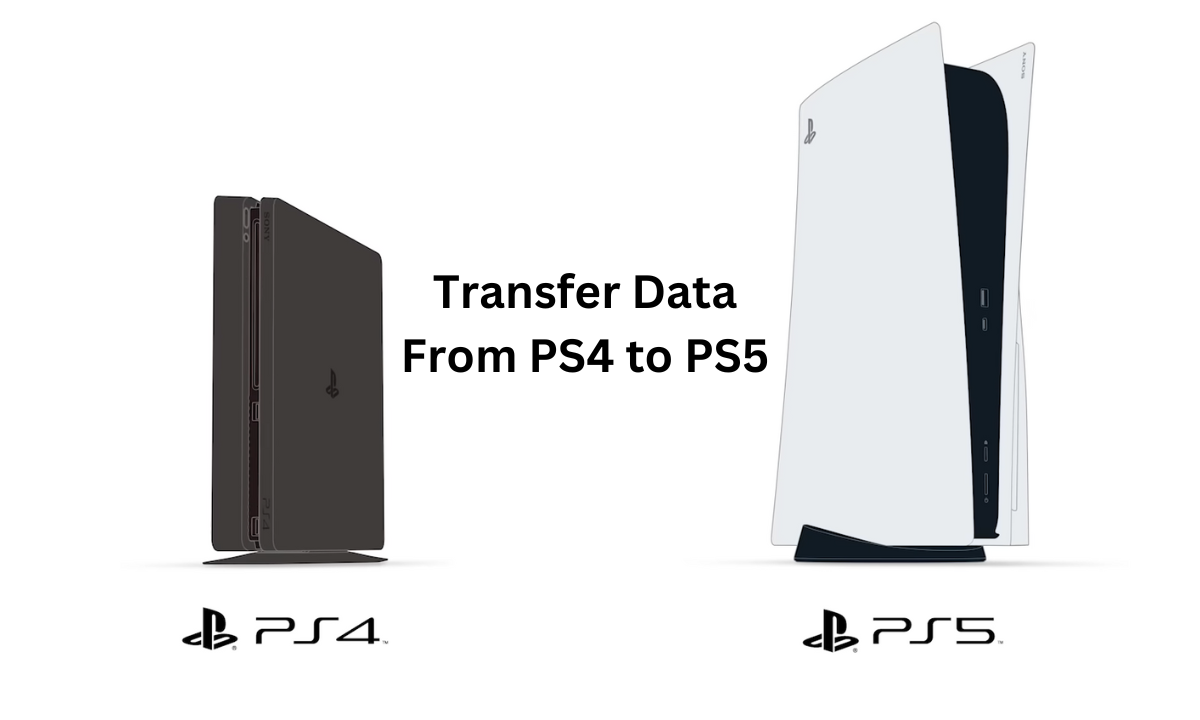
“If you like this article follow us on Google News, Facebook, Telegram, and Twitter. We will keep bringing you such articles.”