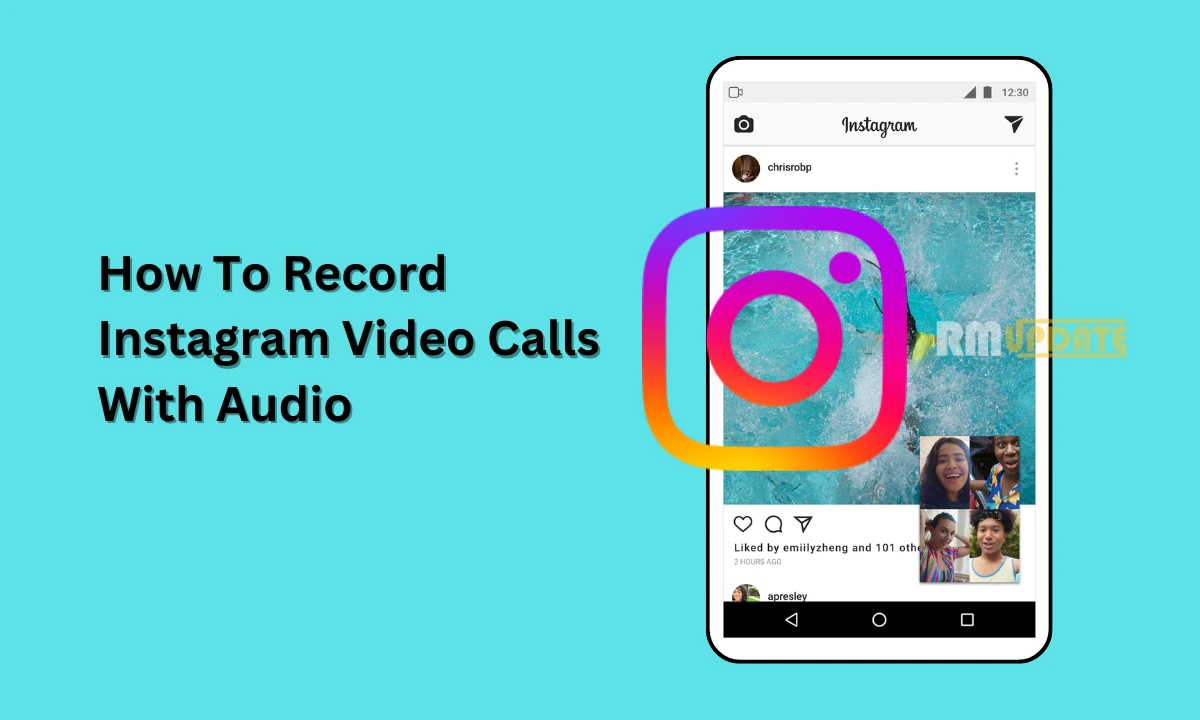Instagram has seen massive growth since its evolution, from just being a photo-sharing platform to introducing several new features and enhancements. Instagram has added several interesting tools within the service, including Reels, stories, shopping through several Insta stores, and more. One of the most interesting features is that it offers the ability that users can record Video calls along with the audio.
Meanwhile, Instagram offers the ability to video chat through Instagram Direct, either with just one person or a group. The video chat feature provides you the experience of a real-time video in a private manner, helping you stay connected with your friends and family. If your friends are on Instagram, using the video calls feature, you can seamlessly connect across iOS and Android devices without requiring a phone number.
In order to begin a Video call, just Swipe into your Instagram Direct inbox and then open any conversation of your friend to whom you want to make a video call; now tap on the Video call icon at the top right corner, and that’s it your friend’s phone will ring so that they can’t miss it.
However, do note that Instagram doesn’t offer any capability of recording video calls through the app. With no means can you record calls along with audio on Instagram, but here’s a workaround you can do if you want to record video chats. Moreover, you just have to start the screen recording on your respective device.
How To Record Instagram Video Calls With Audio?
The steps to record Instagram Video Calls on several devices, including iPhone and Android, are as follows:
Record Instagram Video Calls On an Android device:
- Open the Instagram application.
- Search for a person whom you want to call.
- Before starting the video call, select to record your screen in the notification bar.
- Now begin the video call, and once you are done, press the stop button in order to end the recording.
- To find your recording, just go to your Gallery app.

Record Instagram Video Calls On an iPhone:
Firstly, make sure that you have enabled the screen recording option by default. This is not enabled, and you need to enable it manually.
- Go to Settings.
- Then select the Control center.
- Here, you have the choice to select what will be displayed in your Control center.
- Tap on the Customize Controls option, and then select the Screen Recording option.
- Now open the Instagram app and choose the person to whom you want to make a video call.
- Enter the conversation at the top menu that starts the Screen recording.
- Now start the Video call with your friend.
- Your video calling and screen recording are going on simultaneously.
- Once done, stop the Screen recording by sliding the top menu.
- It will get saved in your Gallery.
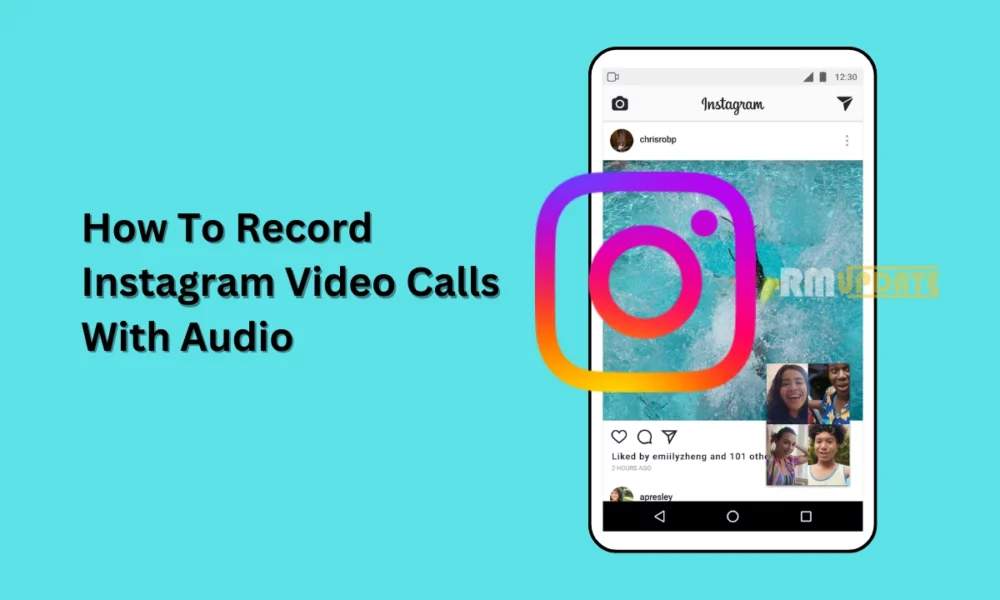
“If you like this article follow us on Google News, Facebook, Telegram, and Twitter. We will keep bringing you such articles.”