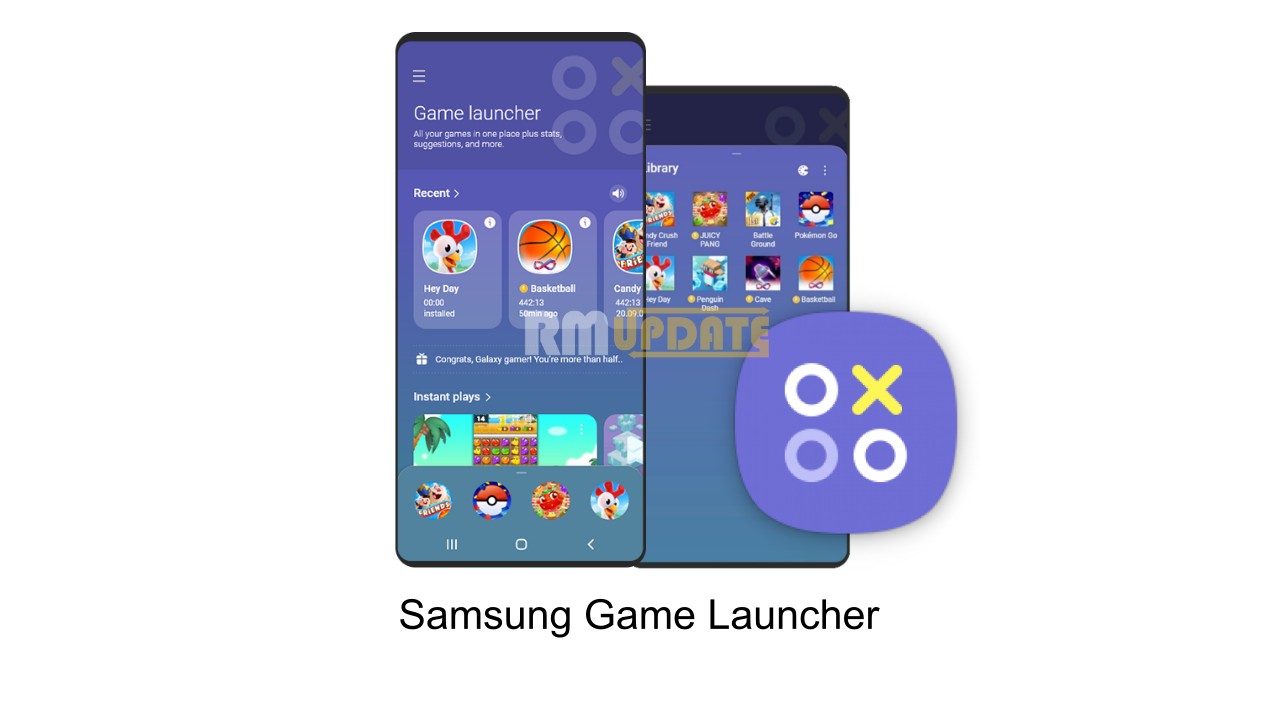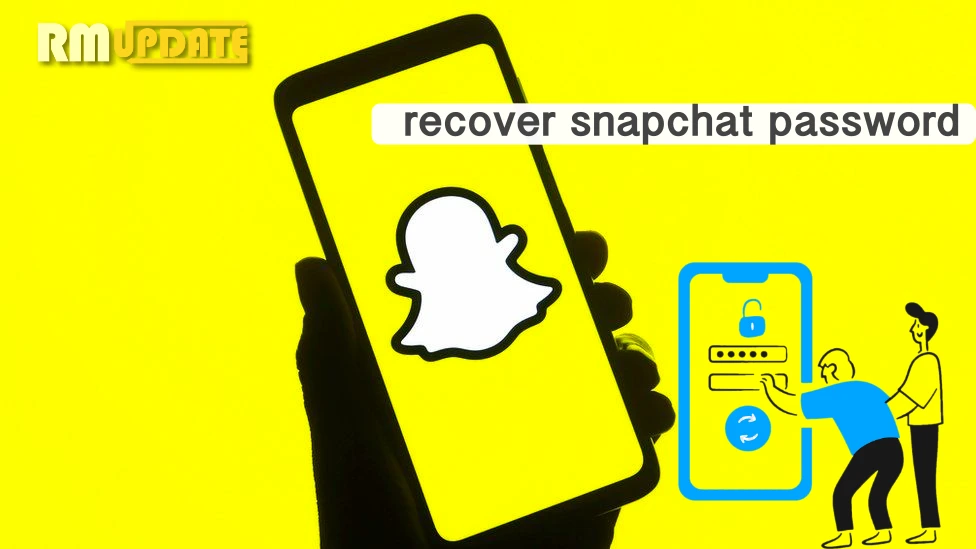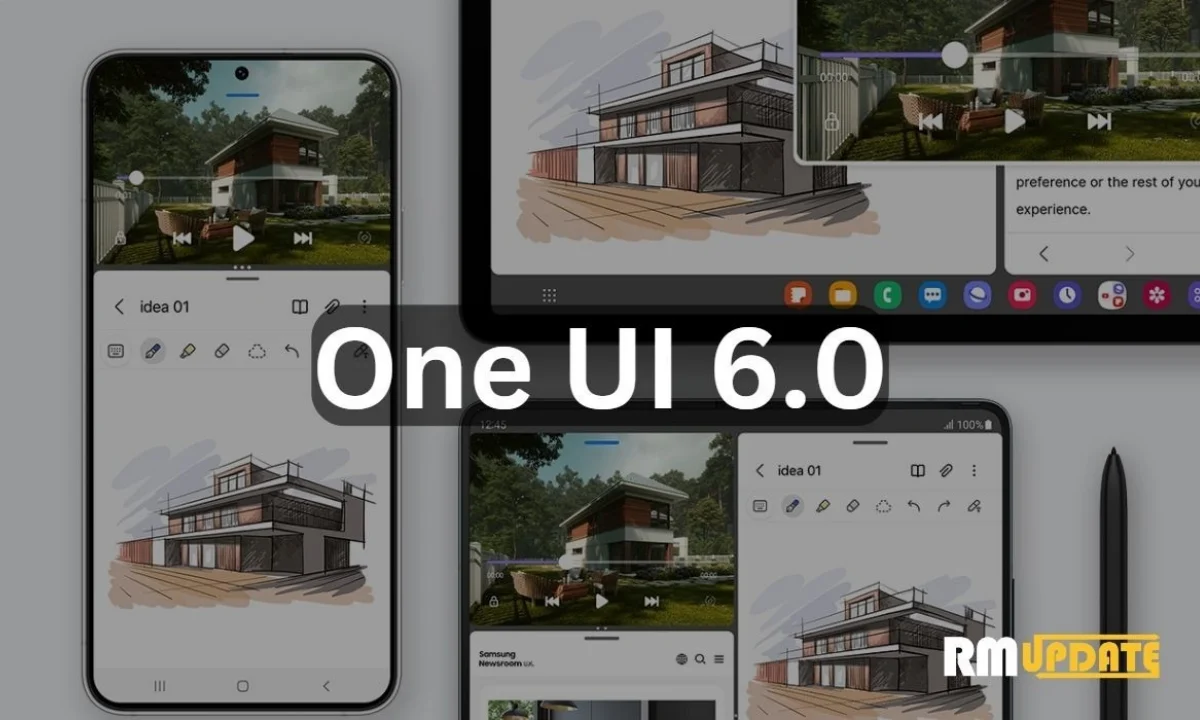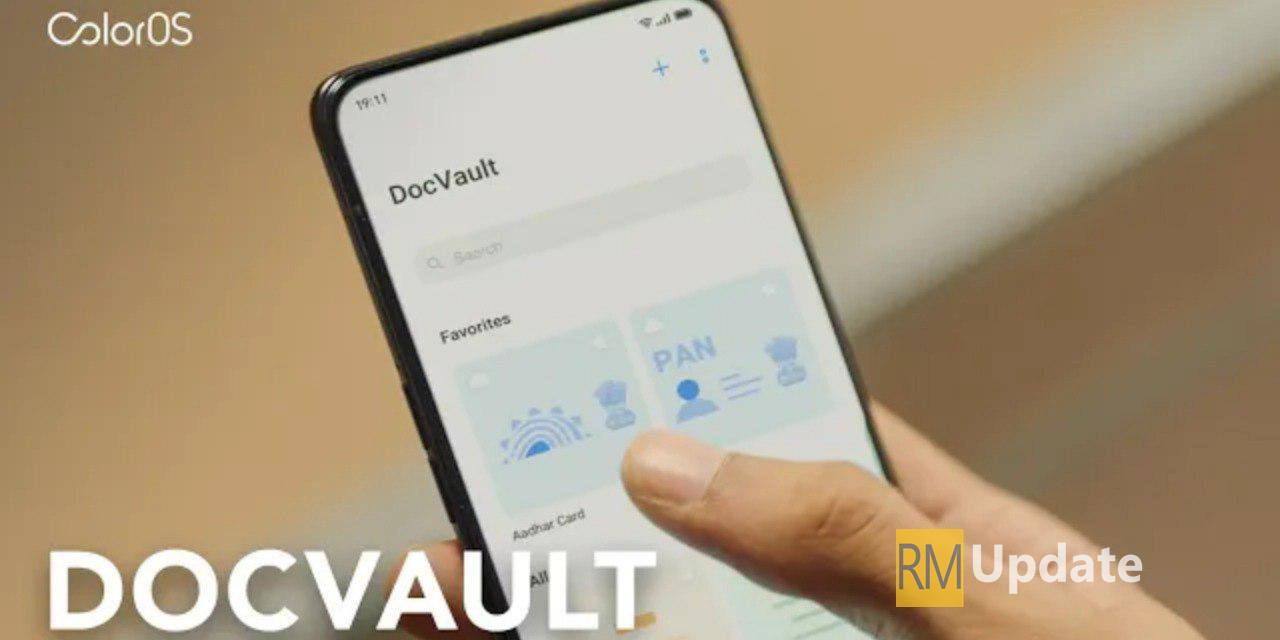Samsung offers new customization options for its Galaxy devices so that users can customize each and every function of the smartphone to their liking. Samsung Goodlock is a special feature that makes your device more advanced. Let’s see how to set the Volume for each app on your One UI 5.1 device with Goodlock’s Sound Assistant module.
Goodlock’s Sound Assistant module :
The Sound assistant enables users to customize voice settings on their Galaxy smartphones at a deeper level than the built-in settings in One UI 5.1. For example, it lets you customize the layout of the volume panel, adjust the Volume for each app, apply themes to it, apply effects to your voice, adjust the audio delay between the phone and the audio device, and more.
One UI 5.1: Set The Volume For Per App
One of the commendable features provided by the company is the Separate App Sound. It’s a clever feature that allows your Galaxy phone or tablet to adjust and control the Sound of the individual app as you like with the help of Samsung’s Sound Assistant module. You must follow a few steps to set the Volume for each app.
Set the Volume for per app
- Launch the Sound Assistant app on your Galaxy device.
- Click on the Individual Apps volume option.
- Tap on the Plus (+) button.
- Select the apps whose Volume you want to customize.
- Tap on the Add option
- Now, adjust the Volume through the slider, and it is done.

“If you like this article follow us on Google News, Facebook, Telegram, and Twitter. We will keep bringing you such articles.”