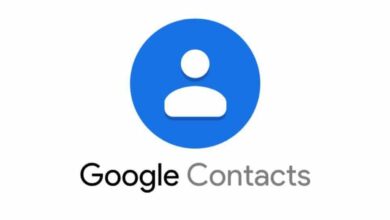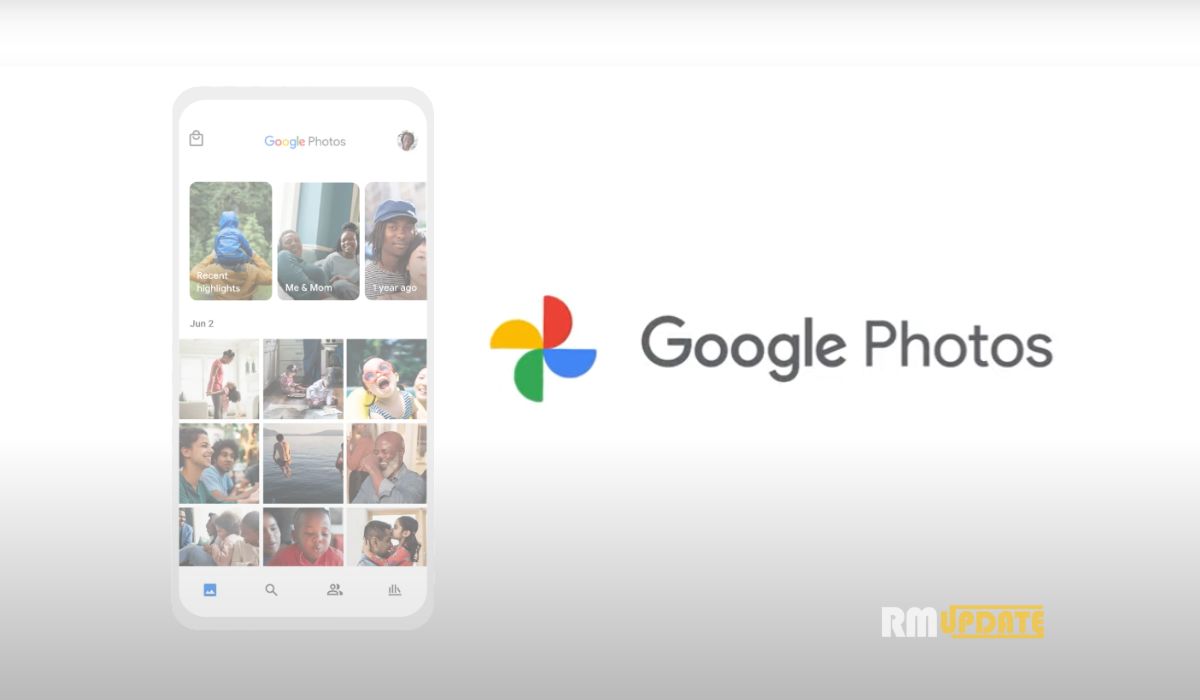We have noticed several times that our WhatsApp is running slowly and isn’t giving a smooth performance. Have you ever wondered why? Well, it is due to the cache files. Our WhatsApp stores temporary files so that it is easier for us to view the content and the application doesn’t have to reload files each time.
Although the cache files collect data to make the loading process faster, sometimes these cache files become corrupted, and we often face several issues with the functionality of the app. Due to this, it is very important to clear the cache files, as it will fix all the glitches appearing within the application and also improve the performance of WhatsApp.
Read More| Meta Is Introducing A New AI Experience To WhatsApp
How do I clear the WhatApp cache on Android and iOS devices?
Clearing WhatsApp cache from android phone
On your Android smartphone, you can easily clear the cache data using a quick method. It’s a fast and effective method to improve the performance of the WhatsApp application, making it run smooth and lag-free. You can clear the cache just by heading to the Settings app or by long-pressing on WhatsApp. Here’s how:
- Search for the WhatsApp application on the home screen of your Android device.
- Long-press on WhatsApp.
- Select the “i” button in order to open the app info.
- On the App Info screen, tap on the Storage and Cache option.
- Now select the Clear Cache option to remove the cached data from your WhatsApp.

Alternatively, you can also clear the cache of WhatsApp by using your Settings app. Here are a few steps for you to follow:
- Launch your Settings app.
- Tap on the Apps tab.
- And then click on the All apps option.
- Look for WhatsApp and tap on it.
- From the Storage & Data menu, select the Clear cache option to clear the cache of your WhatsApp.
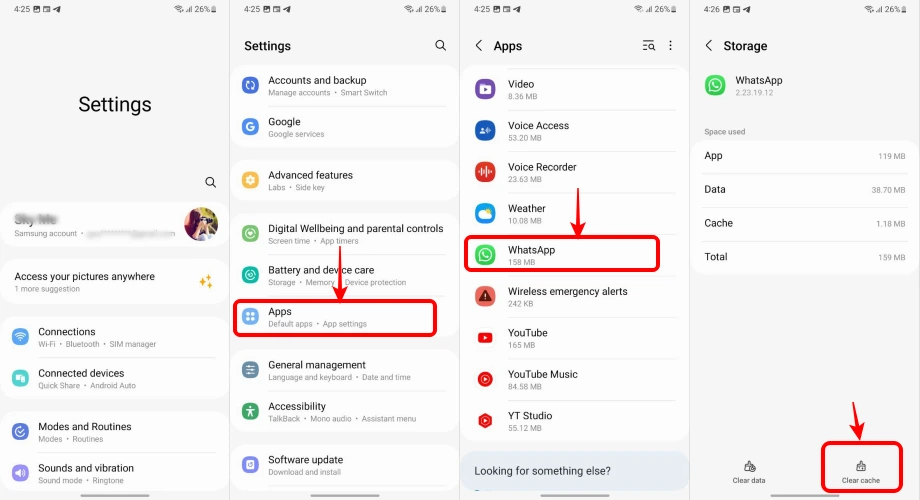
Clearing WhatsApp cache from iOS smartphone:
In order to clear the cache of WhatsApp on your iPhone, you must delete the WhatsApp data by heading to the Settings app. Here’s how:
- On your iOS device, go to the Settings app.
- Scroll and tap on the General tab.
- Select iPhone storage.
- Look for WhatsApp in the list of apps installed.
- If you want to clear the cache, you need to select the Offload app option and then select the Reinstall app option to download the app again.

WhatsApp Cache FAQs: Everything You Need to Know
There is no specific rule about how often you should clear WhatsApp’s cache. You can clear it whenever you feel like you need to free up storage space or improve WhatsApp’s performance.
No, you will not lose any messages or contacts if you clear WhatsApp’s cache. Your messages and contacts are stored on WhatsApp’s servers, not on your device.
Clearing WhatsApp’s cache will delete temporary files that are stored on your device. These files can include images, videos, and other media that you have received or sent in WhatsApp.

“If you like this article follow us on Google News, Facebook, Telegram, and Twitter. We will keep bringing you such articles.”