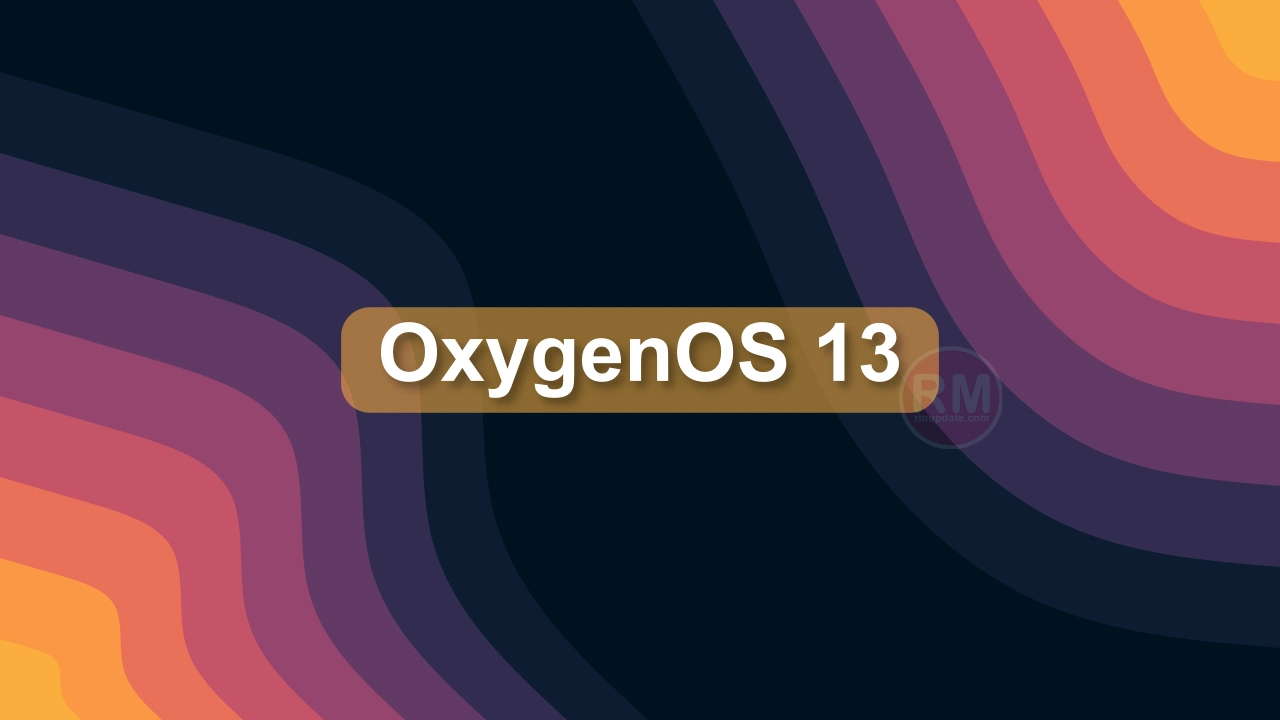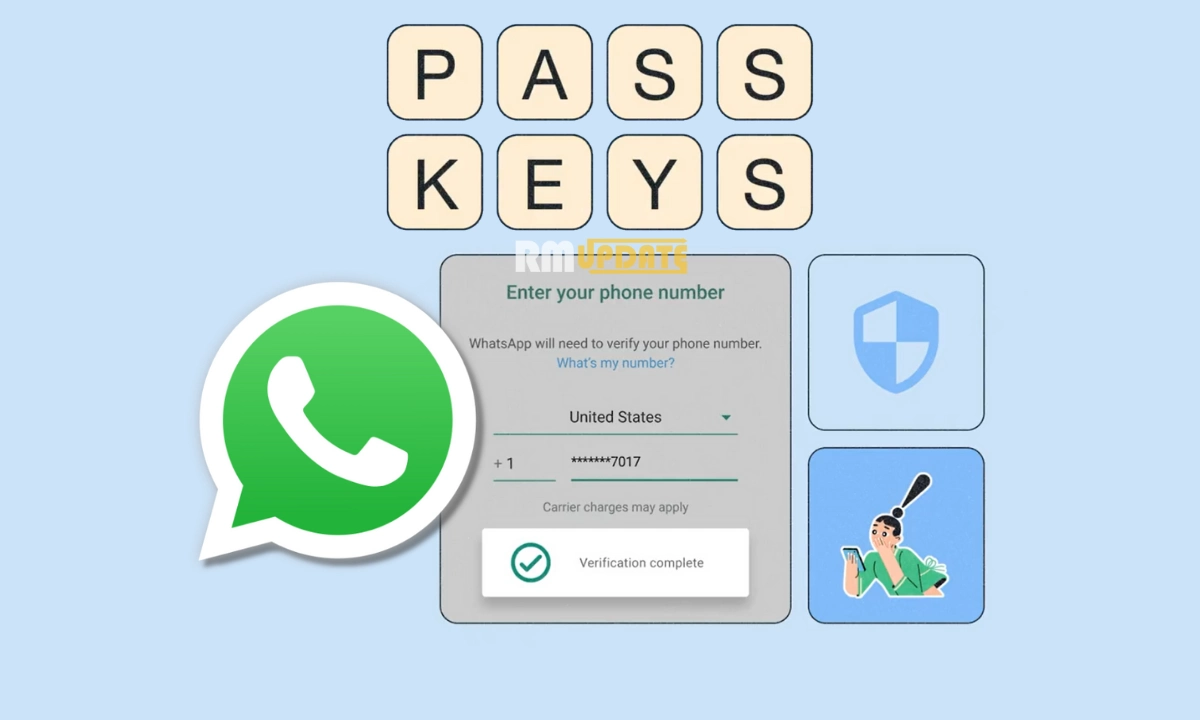On September 20, OnePlus started rolling out the stable OxygenOS 13 update for the OnePlus 10 Pro in various markets. Recently, the Chinese phone maker released the OxygenOS 13 Open Beta 2 software update for OnePlus 10T smartphone users via the OTA update.
In terms of software updates, the OnePlus 10T comes with Android 12-based OxygenOS 12.1 update out of the box. Now, the flagship phone will soon get the first official OxygenOS 13 update. As of now, it has received the OxygenOS 13-based Android 13 Beta 1 and Beta 2 updates that bring a lot of new features and improvements.
Well, in this article, we are providing the download link for your OnePlus 10T smartphone in India, Europe, and global markets and the steps on how you can download and install the Android 13-based OxygenOS 13 beta update on your device. Are providing.
The OnePlus community reports that the OnePlus 10T is getting the Android 13 Open Beta 2 update with OxygenOS to build version CPH2413_11_C.11 and the package size of around 456.45 megabytes. The fresh update is being rolled out gradually in batches.
But, if you want to get the OTA update on your device immediately, then you can download this latest update from the link given below. Note that if you want to receive this software update, ensure your devices support the OxygenOS 12 (A.10/A.12) required version.
- For more information: OxygenOS 13 Open Beta 2 for OnePlus 10T users
Steps To Download The Android 13 /OxygenOS 13 Update:
You can download the full OxygenOS 13 package for your OnePlus 10T by visiting the link given below.
OxygenOS 13 Open Beta 1:
OxygenOS 13 Open Beta 2:
To Install OxygenOS 13 Open Beta On OnePlus 10T:
After downloading, Copy the ROM upgrade package to the phone storage. If developer mode is enabled, go back to Settings> About device> Up to date> Click the top right button> Local install> Click on the corresponding installation package> Extract> Upgrade> System upgrade completed to 100%. After the upgrade is complete, click Restart.
How To Enable Developer Mode:
- Go to Settings
- Scroll down and tap on the About device
- Click on the Official Version
- Then Click Build number 7 times and enter the password
- Now you are in Developer mode.
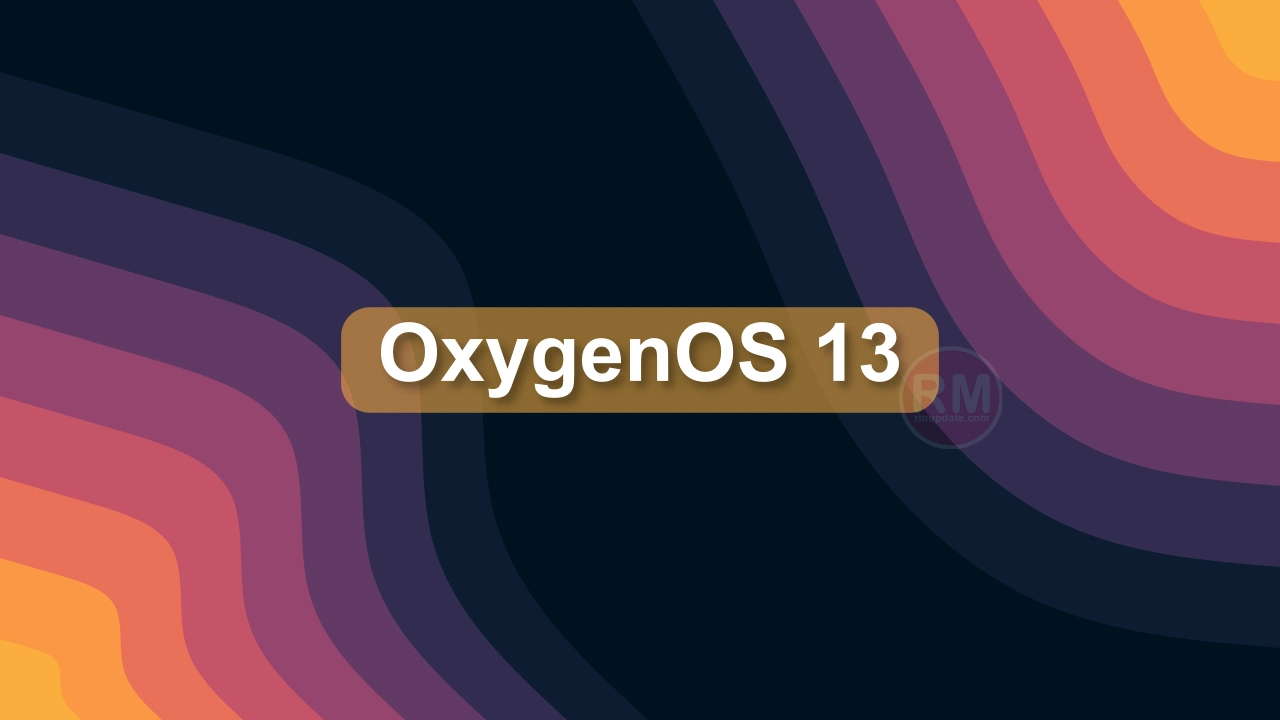
“If you like this article follow us on Google News, Facebook, Telegram, and Twitter. We will keep bringing you such articles.”