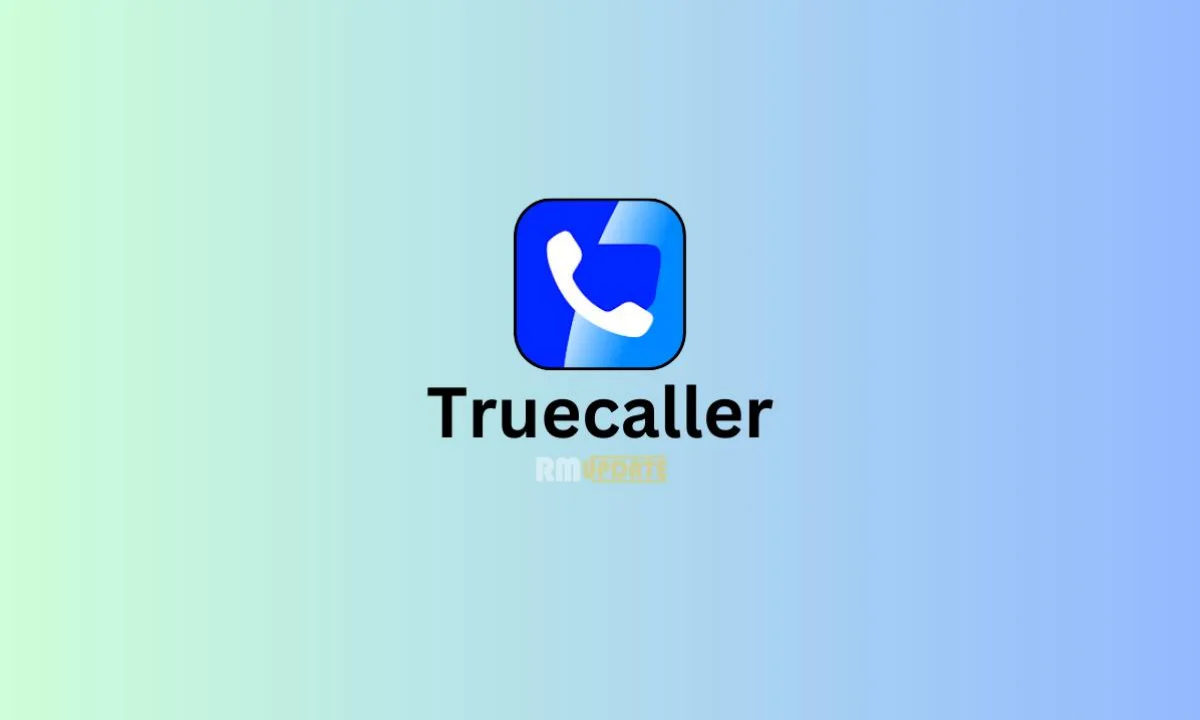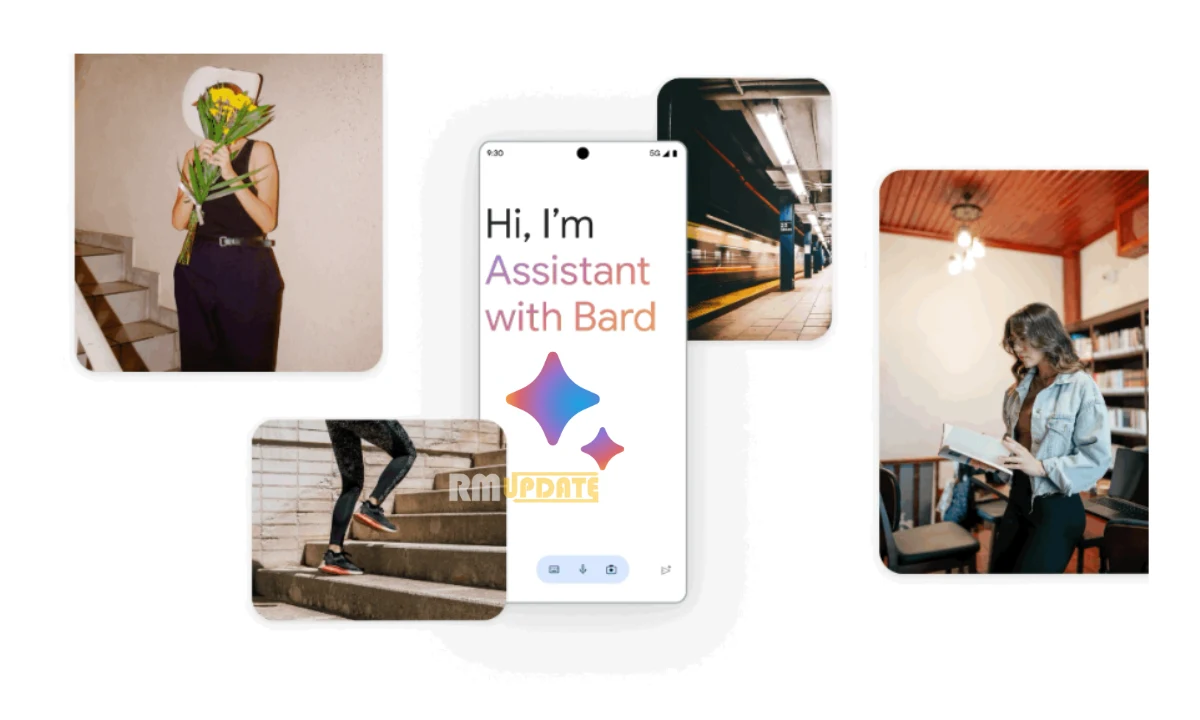An app with record-breaking user registration: Undoubtedly, we are talking about “Threads.” Within just a day of its debut, Threads had already amassed an impressive 50 million registered users, which makes it one of the most speedily downloaded applications ever. Now, it is offering a new “add profile” feature. Let’s get started to discuss exactly what it is about.
Add Profile: Exactly What It Is About
Meta-owned Threads is offering a new feature named “Add profile”, by which the users get the facility to switch between multiple Threads accounts at the same time on their app. However, it is new for the Threads platform but well familiar for the Meta’s users community. Because of the similar option the users are already using on Instagram, known as “Switch account.”
Now, Threads users will get an extra feature that permits them to use more than one Threads account within the same app. It is a countable feature. However, this is the most convenient facility for those who use two accounts, such as professional and personal.
What Limitations Does The’ Add profile’ Feature Has
As we know, Threads is an application from Instagram. Most of the things of Threads are somewhere linked with Instagram. So how can the limitation can’t?
Yes! You guessed it right: Thread’s latest feature, ‘Add profile’, has the only limitation, which is directly linked to Instagram. To log in to more than one account in Threads, the users must ensure that the same account is logged in to their Instagram app already, obviously on the same device.
Users can only add accounts on Threads when that account is already logged in to their Instagram platform. That’s all the users have to do and be able to experience the ‘add profile’ feature.
How To Add More Than One Account On Threads
To login into more than one account on Threads, as mentioned above, the users must log in to the same account on Instagram first. After this, they can easily switch between multiple accounts by just following the steps level below.
- Firstly, just long press the profile tab
- A fresh menu will pop-up, which shows a check icon beside your current login account and below it an ‘Add profile’ option.
- Now, click on the “Add profile” option
- Fill all the login details
- And you done
- Once the extra account gets logged in, long press the profile tab again to switch between profiles.

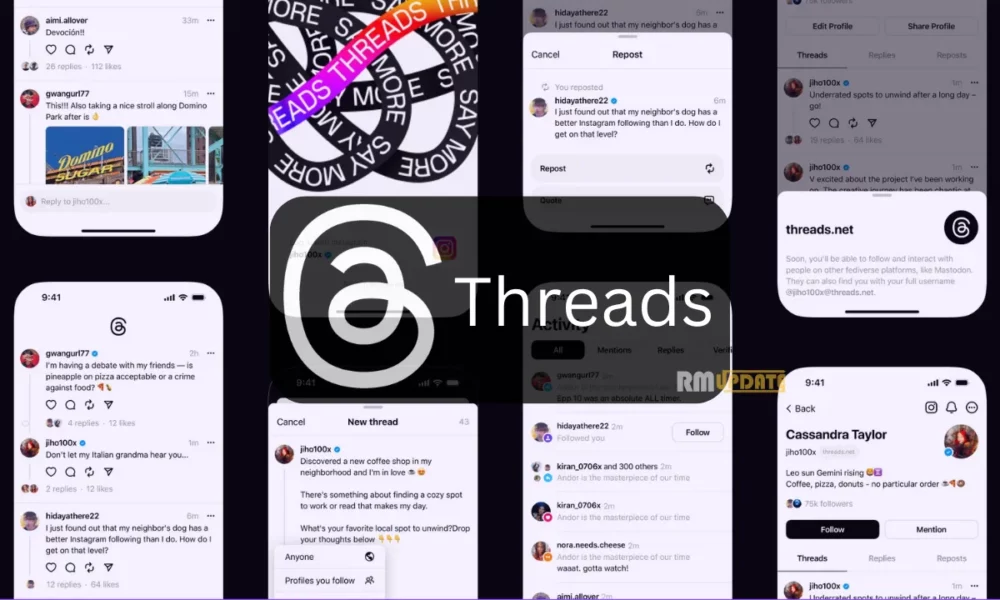
“If you like this article follow us on Google News, Facebook, Telegram, and Twitter. We will keep bringing you such articles.”